Tunnelblick has been working great except for one problem. On macOS 10.11.6 I need to manually delete the route after I change gateways (home vs school vs coffee shop)
How To’s
How to’s on how to fix things!
How to: Create a Magic Mirror 2 with Pi Zero W! (deprecated)
I’ve seen a lot of magic mirror projects and finally decided to make my own 🙂 I don’t spend much time looking in the mirror so I decided to make it instead an entry way mirror. As I leave the house, I can see my calendar, what the weather should be like, and motivational quotes. I relied heavily on the post below, just followed step by step, added missing steps, and took out some of the wordiness of the post. Will post pictures once I finish!
How To: Fix “Sync Failed” when using doubleTwist
This is a minor but unexpected error I kept getting trying to sync playlists to my device using doubleTwist and my smartphone – Moto 4G Play.
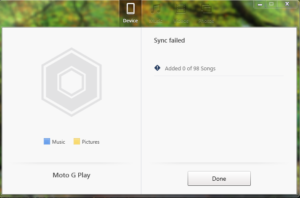
Problem: Sync Failed error when using doubleTwist
- I kept getting this error and wasn’t sure why….
Solution: Don’t forget to enable File Transfer on your android device!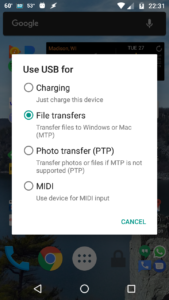
- Charge Only is the default choice!
How to: Sync iTunes with Android phone – doubleTwist
Unlike most people, I still have a local library of music on my computer, and I don’t like streaming music over 3G/LTE because it uses precious data! Therefore I wanted to find a way to create playlists on my computer and put them on my phone. Unfortunately It wasn’t as straight forward as I hoped, manually copying and pasting music between devices was cumbersome and not idea. Until I found doubleTwist!
So here is my workflow :
- Install doubleTwist Sync on your Windows computer!
- Create a smart playlist in iTunes that aggregates all songs with 5 stars
- Inside doubleTwist ONLY sync this playlist to your phone.
Now whenever you want to add new songs to your Android device, go to itunes, 5 star any new songs you want to add, sync with doubleTwist!
How To: Ninja your Google Searches
Google is great, but with a few tips it can be awesome!! These are the tips I found most helpful to memorize.
Noob Ninja
- Ignore Spelling (google will correct you)
- Only unique, descriptive keywords
- Use quotes for exact match
- “Pirates are awesome!”
- Case insensitive
- Cats == cats
- Ignore Special Characters
- Wont be in the search: @#%^*()=[]\
- Omit common words
- a, the i
- Put them in quotes if they are important: “a”, “the”, “i”
How to: Install Arduino IDE Ubuntu
I tried installing Arduino IDE from the repo’s through apt-get but realialized that the Arduino Yun was not listed. So I google some more and eventually installed the newest IDE and arduino Yun was finally listed.
Steps:
- Download Arduino IDE (file ending in .tar.xz)
- Extract the folder containing the files
- IMPORTANT: Move the folder containing the Arduino IDE files into the directory you want it to reside
- The installer will rely on this being the location of the Arduino IDE
- In a terminal, cd into the directory containing the Arduino IDE
- Run the command $ sudo ./install
Note: When you run ./install, sometimes desktop shortcut will be created but you wont be the owner (It will show up with an X and a lock) in that case run $sudo chown <username> ~/Desktop/Arduino-IDE.desktop
How To: Disassemble Microsoft Sculpt Ergonomic keyboard and make it wired
I could not find any tutorials on how to disassemble this keyboard so I thought I’d take pics along the way to disassembling mine. I also decided to make it wired (still with the dongle!!) because I realized that if you lose the dongle, there is no way to replace it and you need to spend another $70 on a new keyboard !!! So I decided to hide it in the body of the keyboard, and that way I will never risk losing it!
Most useful shortcuts and Tweaks for macOS/Windows/Linux
This is a list of my most used shortcuts and tweaks for the different operating systems, they can save you a lot of time and make your workflow much faster through the day.
SHORTCUTS
Show/Hide Program Windows
- macOS ==> F3 (Expose Key)
- Linux Gnome ==> command Key
- Windows 10 ==> command + Tab
Lock Screen
- macOS ==> option + cmd + power == > lock Screen
- Linux ==> command + L
- Windows 7/10 ==> command + L
Show Desktop
- macOS ==> cmd + F3 (Expose)
- Linux Gnome ==> command + D
- Windows 10 ==> command + D
Copy or Move Dragged Icon
- macOS==> Click and drag an icon, hold option/alt before releasing
- Linux ==> Click and drag an icon, hold ctrl before releasing
How To: Fix “The following application requires Microsoft .NET Framework 4.5: Intel® Rapid Storage Technology”
 I got a startech 5.25 hot swap bay for my computer (Windows 7 on an MSI Z87-G41), hot swap wouldnt actually work. Saw that there was a new Intel® Rapid Storage Technology driver for my motherboard and decided to install it. Unfortunately I got the error “The following application requires Microsoft .NET Framework 4.5: Intel® Rapid Storage Technology” even though I had .NET 4.7 installed. After a while or looking I came across a post that helped me fix the problem.
I got a startech 5.25 hot swap bay for my computer (Windows 7 on an MSI Z87-G41), hot swap wouldnt actually work. Saw that there was a new Intel® Rapid Storage Technology driver for my motherboard and decided to install it. Unfortunately I got the error “The following application requires Microsoft .NET Framework 4.5: Intel® Rapid Storage Technology” even though I had .NET 4.7 installed. After a while or looking I came across a post that helped me fix the problem.
How to: Get started with Ubuntu Gnome
This is a list of things I had to do to get Ubuntu Gnome ready to use to my liking.
- Enable 1600×900 resolution
- Install Chrome
- Install chrome-gnome-shell
- Disable top left hot corner
- Disable Screen Shield Extension when lock is disabled
- Tweek Tool
- Desktop: Enable Icons on Desktop
- Top Bar: Show Date on Top bar
- Appearance: Disable Animations
- Windows: Enable Minimize/Maximize
- Install Spotify
- Install Spotify-AdKiller
- Install KeepassX –> Software Center
- Install Dash to Dock
- Install Player Indicator
- Media Keys on Top Bar
- Install and setup OpenVPN
- Install and configure network-manager-openvpn-gnome
- Configure openVPN
- Spotify Starts in Full Screen
- Close Spotify, remove ~/.config/spotify/window_position.prefs file and start Spotify again.

